When it comes to organizing and managing a to-do list, I’m typically a pen-to-paper guy. I have a moleskine notebook, I schedule things (i.e. due dates) in my calendar, and I use the Bullet Journal method for tracking to-do lists, journaling ideas, managing content topics, etc.
But we’re in launch mode for the new RightMessage app, the Learn Center, and the Personalization Masterclass. And there’s A TON of content that needs to get written, proofed, and shipped!
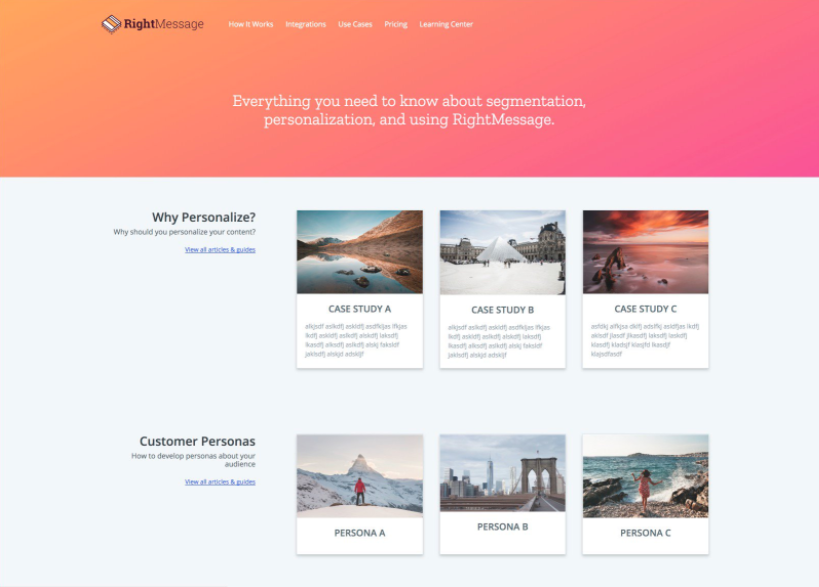
Managing all of that content in a notebook and a bunch of scattered documents wasn’t going to cut it.
The only product I bought this past Cyber Monday was Amy Hoy’s and Alex Hillman’s Just F**king Ship Bundle. If you’re trying to launch a side project, by the way, I HIGHLY recommend Amy’s book: Just F**king Ship!
This bundle from @amyhoy and @alexhillman is 1 of only 2 things purchased this BF/CM! Looking forward to diving in! https://t.co/c8ooqUHd99
— Laura Elizabeth (@laurium) November 29, 2017
Amy’s Trello templates alone were well worth the price – several times over! As part of her Bonus bundle, Amy was nice enough to share her Trello templates for launching JFS and just about any other project.
How I’m Using Trello To Manage (and Ship) Content for RightMessage
Trello uses aKanban board to provide a visual workflow for what you’re currently working on. Usually, that board works like this:
- To Do
- Doing
- Done
And you move tasks from left to right as quickly as you can.
Trello, uses cards to organize your tasks. And every card that you create belongs to a list. But before you go creating a bunch of tasks, it’s important to visualize your workflow. Here’s mine …
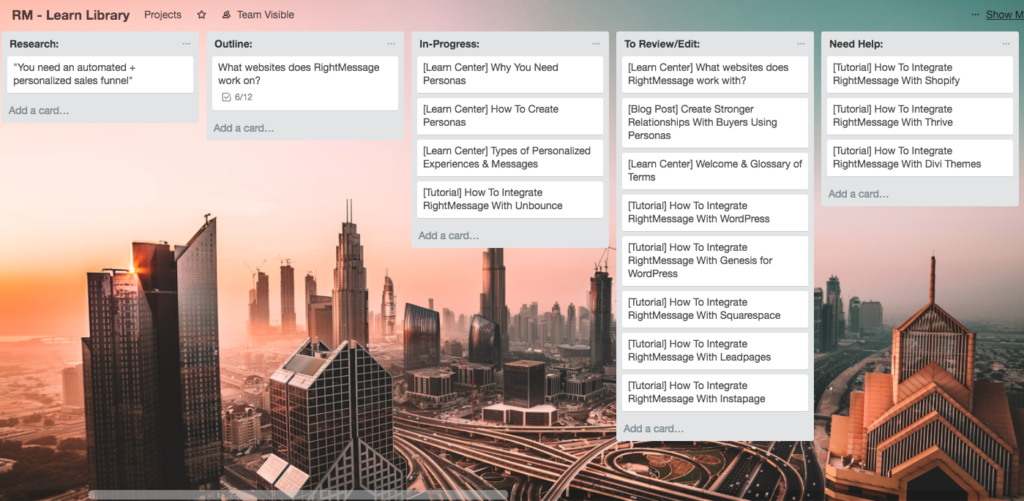
Here are the boards I’m currently using:
- Topics/Tutorials: This is an on-going list (a brain dump) of blog posts/tutorials that need to get written for the Learn Center or the marketing blog.
- Research: Stephen King says, “If you want to be a writer, you must do two things above all others: read a lot and write a lot. There’s no way around these two things that I’m aware of, no shortcut.” As I sit to write about all things personalization, segmenting, and developing customer personas – this serves as the perfect space for me to store ideas and resources for quick and easy reference.
- Outline: Once I have a post or tutorial title, here’s where I’ll start to outline the key talking points.
- In-Progress: This is the stuff that I’m currently in the process of writing.
- To Review/Edit: I’m writing everything in Google Docs and sharing it via our Team Drive for review. Does it make sense? Is it helpful?
- Need Help: This is the stuff that I’ll need to defer to someone else or that I need help on before continuing to move forward.
- Ready: Once a post is ready, load it and schedule it to be published on the blog. If it’s a tutorial, load it onto the Learning Center ASAP.
- Recording (In-Progress): When you’re creating help content for your customers, it’s a good idea to “show and tell.” Meaning, use images and video to walk people through a process rather than giving them a lengthy description. So we want to include a quick 1-3 minute video along with step-by-step instructions in our tutorials. (Soapbox by Wistia is great, by the way).
The goal is simple, move as many items from left to right (and into the Ready list) as fast as possible.
And as I continue to do research, work with the team, etc. If anything comes up worth writing about, I throw it in the Topics list.
Now, here’s the nice thing … if you’re using Zapier, you can setup a zap to create cards simply by sending an email. So if I’m in customer support for example, I can forward support emails/questions to create a new card and add it to my topics list.
Here’s a list of all the different Trello integrations you can create using Zapier.
What will your workflow look like?
Like I said in the beginning, the best way to ensure that you’re getting the most out of Trello, you’ll want to setup your workflow before you start adding a bunch of tasks to your board.
So what are you launching and what will your workflow look like?
The Benefits of Using Trello To Manage Your To-Do List
One thing that I’ve quickly noticed having used Trello over the last week to manage my content calendar and to-do’s is that I feel like I’m moving in the right direction. And if you’re in launch mode (launching a course or a product) forward progress is everything.
When you gain momentum, aim to keep it. It can be easily lost. Act like your life depends on it. Momentum is quite a powerful driver.
— Hiten Shah (@hnshah) January 7, 2017
Here’s a few ways using Trello can help you make progress by leaps and bound on your next project …
Stay On Track
It’s easy to pick up where you left off when you can visually see what stage something is in. Much better than flipping through a to-do list that’s been jotted down on paper, sifting through email, and digging up outlines that have been saved on your desktop or on your Google Drive.
Build Momentum
It’s easy to get into the groove of things once you’ve built up some momentum. Like Hiten Shah says, “Momentum is quite a powerful driver.” So truly, fight to keep it (and grow it).
The nice thing about Trello is that you can add a checklists to a card (or sub-tasks) and track your “completion status.”
So in scoping out content for the RightMessage Learn Center for example, I have a document titled “What websites does RightMessage work on?” and a series of step-by-step tutorials that walk you through how to install the RightMessage tracking snippet on each of the different websites you can use RightMessage on.
As you check things off, you can visually see your progress. In the example below, I’m 50% through on creating tutorials for our series on how to setup RightMessage on whatever platform you’re on. Nothing quite as motivating as seeing that you’re halfway through a task to push you to keep moving forward.
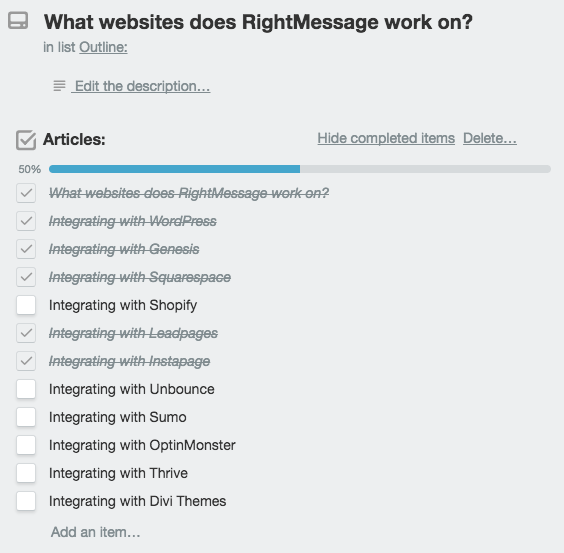
Manage Your Ideas
I’m constantly reading, researching, and highlighting content in a bunch of different places. It’s super easy to throw up a card on your board’s list to keep a running tally of things you might write.
So whether you’re managing your blog content and editorial calendar, writing an ebook, or launching a product … Trello’s a great place to manage your editorial workflow.
Are you using Trello to manage your projects?
So, are you using Trello to manage your projects? What’s been working for you?
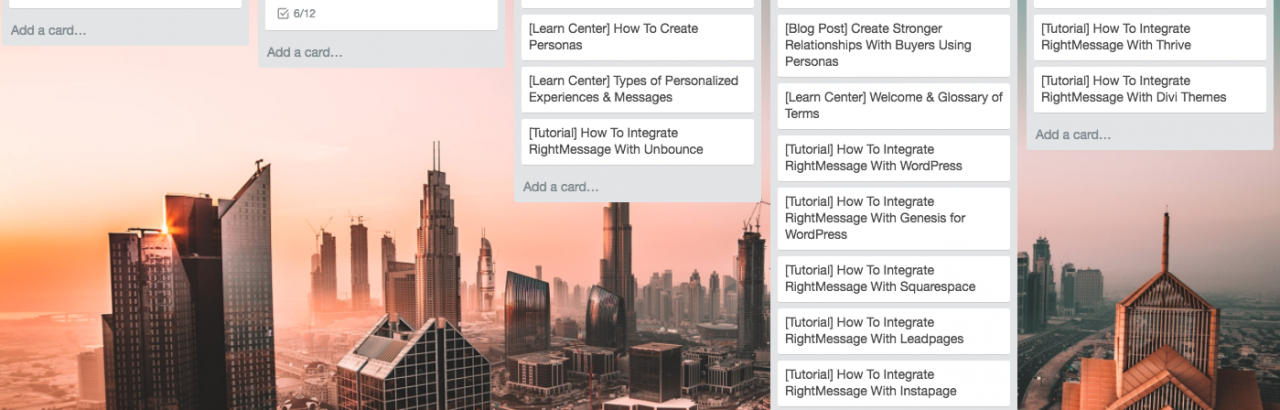
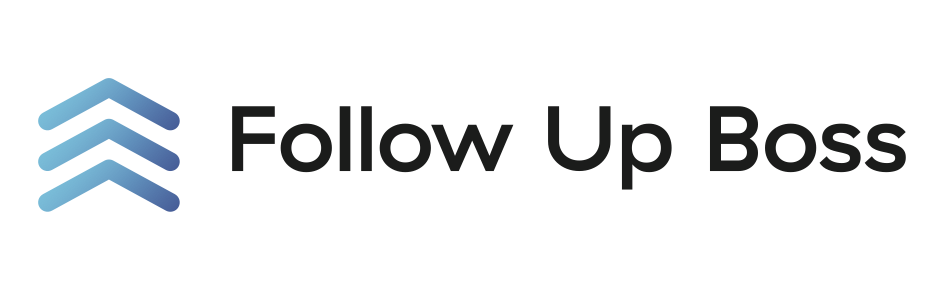
Leave a Reply